Ultimate Guide on Gmail Advanced Search
One of the main reason why most of us love Gmail is because of its generous offering in terms of storage space.Google accounts now use a shared pool of storage. Every account gets 15 GB of free space, which is shared across your Gmail, Google Drive, and Google+ Photos.There’s really no need to delete your emails and still maintaining a far distance from blowing it up.
Not deleting emails leads us to next potential problem – messy and unsorted inbox. Gmail’s a Google product, so of course it has powerful search features. But some of Gmail’s search features are hidden and don’t appear in the Search Options pane.
The simple “Search Mail” function right beside Gmail logo actually does more than we imagined. In this post, we’ll introduce you the useful Gmail search operators as well as examples on how you can search for almost any type of mails easily via the search text field.
Operators
Here’s a list of Gmail operators you can take advantage of when you search via the search box in your Gmail. Examples of usage is also provided.“” (quotes):
Format: "keyword"
Example: "Amazon.in order"(Return only emails with the exact quoted keyword(s).)
subject:
Format: subject:keyword
Example: subject:Practice Coding(Return emails with keyword(s) in titles.)
from:
Format: from:
Example: from:Pinterest(Return emails received from a specific user, but not the email address.)
Format: from:
Example: from:pinbot@explore.pinterest.com(Return emails received from a specific email address.)
to:
Format: to:
Example: to:Rocky Jagtiani(Return emails sent to a specific user, but not the email address.)
Format: to:
Example: to:rockyjagtiani@gmail.com(Return emails sent to a specific email address.)
in:
Format: in:
Example: in:trash(Return emails stored in a specific location. If you are looking for emails that you have no clue where it is, use in:anywhere.)
is:
Format: is:
Example: is:unread(Return emails with a specific status. E.g, Starred, unread, read emails or even Gtalk chat logs.)
cc: & bcc:
Format: cc:
Example: cc:Rocky Jagtiani or cc:rockyjagtiani@gmail.com(Return emails carbon copied to a user or specific email address.)
Format: bcc:
Example: bcc:Rocky Jagtiani or cc:rockyjagtiani@gmail.com(Return emails blind carbon copied to a user or specific email address.)
Before: & after:
Format: before:
Example: before:2016/01/01(Return emails before a specific date.)
Format: after:
Example: after:2015/01/01 before:2016/02/01(Return emails after in range of or after specific date.)
label:
Format: "keyword"
Example: "meeting agenda"(Return only emails with the exact quoted keyword(s).)
Format: label:
Example: label:Comments(Return emails with a specific label.)
filename:
Format: filename:
Example: filename:presentation.pdf(Return emails with the exact filename attached.)
Format: filename:
Example: filename:pdf(Return emails that have the same file type attached.)
has:attachment
Format: has:attachment
Example:has:attachment(A more general search for emails with attachments. Return emails with attachments, regardless of file type and format.)
Combining Operators
Here are some operators that allows you to yeild more specific and accurate results.“-“
Format: operator : value -operator:value
Example: has:attachment -filename:zip(Return emails with attachments, filtering away those with .zip attachments.)
“OR”
Format: operator:value OR operator:value
Example: from:a@email.com OR from:b@email.com(Return emails received from either user(s).)
“AND”
Format: operator:value AND operator:value
Example: from:rockyjagtiani@email.com AND has:attachment(Return only emails received from a specific email that has an attachment.)
Saving a Filter
Create a filter to automatically perform actions when a message matches a specific search.To create a filter, click the down arrow again, then click the “Create filter with this search” option.
You can manage your filters from the Filters pane on Gmail’s settings page.



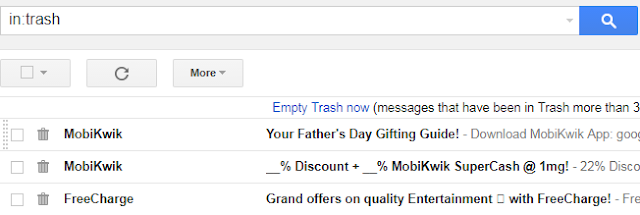





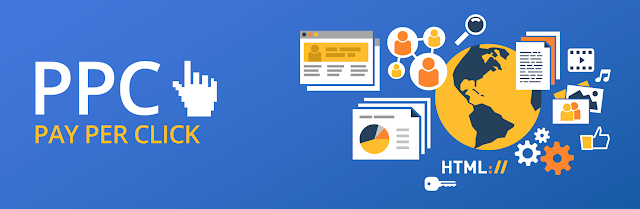


Comments
Post a Comment