Do You know who is "Google PanDa" ?
Content quality comes up more and more in the SEO context. Focusing on content quality was the winning underutilised SEO tactic in our expert roundup, and low value content is one of the major causes of manual and algorithmic Google penalties, notably Google Panda.
Google Panda is a series of on-going algorithm updates and data refreshes for the Google search engine that the company rolls out to help refine its search algorithm to improve the value of search query results for users.
Panda is a special "filter" designed to de-rank low quality content, and since 2016, it's a part of the search engine's core ranking algorithm. This means that Panda updates are now rolled out faster and more frequently than ever before, with more sites affected by the update.
But the question is, what is "content quality", exactly? How do you improve it, grow your rankings, and keep Panda away? Here are the 6 essential steps to audit your content against poor quality and fix the issues you find. But before we start.
How does Panda work?
The Panda algorithm (named after Google engineer Navneet Panda) is designed to help Google improve the quality of search results by down-ranking low quality content. The basic principle here is that Google assigns a particular quality score to each website in its index (the score is assigned site-wide, not to separate pages.)
Initially, Panda functioned as a filter applied to a pack of search results that Google considered relevant to a search query. The Panda score was re-ordering them, pushing down the low-scorers, and giving a boost to the highest scored content.
Now, as Panda signals are "baked" into Google's core ranking algorithm, they no longer re-order the results, but form them together with Google's other ranking signals.
How does Panda identify high quality content?
Sure thing, there's no "gut feeling" that helps Panda identify real quality. Panda is only an algorithm that checks your website for a number of factors that Google assumes are features of a high quality website. Then, by applying some math, it gives the site a specific quality score based on the results of this check.The good news is, if your site's quality score is based on a number of separate factors, you can influence those factors to improve the score.
The bad news is… Google won't disclose the exact quality factors it takes into account to calculate the score. So the list of Panda-prone issues below is an educated guess, based on what Google has said on site quality, and what trackable factors it can use to determine it.
6 steps to a Panda-proof content audit
So, we know that Panda is used to assign your website a particular score depending on its "quality" — now let's think of the factors that may be involved in the assessment.Step 1. Crawl your website to get a full list of its pages
Unsurprisingly, the first step in completing a content audit is to… find all your content.And since the Panda score is assigned site-wide, it is not enough to audit just the most important pages — you need to check your entire site to make sure no low quality content is dragging your overall website quality score down.
How to check
- Launch WebSite Auditor and create a new project for your website.
- Enter your website's URL and hit Next.
- Now, give WebSite Auditor a couple of minutes (depending on the size of your website) to collect and list your site's pages.
- When the crawl is complete, switch to the Pages dashboard to view all your pages.
The optimal way to deal with problematic content largely depends on the size of your site.
- For a small website (>100 pages), removing low quality content is something you can not afford. Your key strategy is to improve on every problematic page, rather than delete it.
- For a medium-sized site (100-1000 pages), removing some of the low quality content is possible. But your main focus will be on improving content at least for the most important pages.
- For a large website (>1000 pages), improving all problematic pages is a huge piece of work, so your focus would be to "weed out" and remove the unnecessary and low quality content.
Step 2. Check for thin content
Imagine you have a category page with only a few lines of meaningless text and hundreds of links to products. This is what's generally called thin content. Google's been focusing on combating thin content a lot lately, with both Panda and Fred.Search engines use content to determine the relevancy of a page to a query. And if you barely provide any information that's accessible to them, how are they to understand what the page is about?
How to check
1.In your WebSite Auditor workspace, locate the Word count column. If it's not there, right-click on the header of any column to enter the workspace editing mode, and add the Word count column to your active columns.
2.Back to your WebSite Auditor workspace, sort the pages by their content length by clicking on the newly added Word count column.
Panda advice
Surely, quality is not all about word count, since there are cases when you can deliver value in a few hundred words. That is why there's no "minimum word count" threshold that triggers a low Panda quality score. More to that, sometimes pages with a little over a hundred words do exceptionally well on Google and even get included into its rich answers.
But having too many thin content pages will very likely get you into trouble — so on average, word count under 250 words is a good indicator to locate problematic spots across your site.
Step 3. Check for duplicated/very similar content
Another factor that could be a signal of your site's low quality is duplicated or very similar content across multiple pages.How to check
1.In WebSite Auditor, switch to the Site Audit dashboard and locate the Duplicate titles and Duplicate meta descriptions factors under the On-page section.
2.If any of these have an Error status, click on the problematic factor to get a full list of pages where duplication occurs.
Panda advice
Very often, bigger sites have to deal with a huge amount of pages that need to be filled with content. And many of them resort to an easy way to fill out those gaps — by writing boilerplate text that's the same on each page except for a few variables. This is what Google considers automated, low quality content.
So, besides weeding out the word-by-word duplicated content, pay attention to the similar-looking pieces (say, your page titles are absolutely identical in structure and differ only in a product name) that may be a sign of content automation.
Step 4. Check for aggregated content/plagiarism
What's also synonymous with quality in Google's eyes is the "uniqueness" of your content. As Google wants your content to add value and not simply repeat what's already been said, having non-unique content on your website (e.g. plagiarized content, product descriptions duplicated in feeds used on other channels like Amazon, shopping comparison sites and eBay) is an easy way to get under Google's Panda filter.How to check
If you suspect that some of your pages may be duplicated externally on other online resources, a good idea would be to check them with Copyscape.
Copyscape gives some of its data for free (for instance, comparing two specific URLs), but for a comprehensive check you may need a paid Premium account.
Panda advice
Even though Google tries to identify the original source of content, experiments show that in many cases they are unable to tell the stolen content from the original.
So, to make sure content thieves don't hurt your Panda quality score, take appropriate action if you notice someone's using your content on their sites — either by contacting the webmaster to ask them to remove the copied content, or using this content removal form from Google.
Step 5. Check for proper keyword usage
Keywords and keyword targeting are the most basic and longest-running concepts in SEO. And if you've been in the search industry for quite some time, you may remember the days when SEO meant just having the right words in your meta keywords tag.Sure, these times have passed: search engines now try to detect and punish websites deliberately using too many keywords in their content.
However, whether Google will admit it or not, their algorithms are still built upon keywords. And having a keyword in your title tag does improve your page's rankings, meaning you simply can't afford not optimizing pages for keywords.
So, the only ticklish question here is, "How many is too many?" And one of the ways to check this is by looking at top ranking competitors (because the sites that rank in top 10 are the sites that pass Google quality test with an A+.)
How to check
1. In your WebSite Auditor project, go to the Content Analysis module and select the page you'd like to analyze.
2. Enter the keywords you've been optimising this page for and let the tool analyse your page along with your top ranking competitors.
3. What you will see now is the average keyword usage stats, both on your page and competitors' pages. Ideally, all content-related SEO factors should have a green Correct status. For any factors that don't, click on them one by one and pay particular attention to the Keyword stuffing column.
4. If you'd like to go the extra mile and see how well your page is optimised for all topically relevant keywords (and not just the ones you specified), switch to the TF-IDF dashboard. Here, you'll see the terms and phrases that your top ranking competitors commonly use in their content. Pay attention to the Recommendation column to find out which terms you may want to add or use less of.
5. Now switch to the Content Editor module to add or remove extra keywords and see your on-page stats recalculate for you as you type.
6. When you're done, hit the Save button to save the optimized HTML to your computer, ready for upload to your site.
Panda advice
Remember the Hummingbird algorithm update? The one with which Google learned to recognize the meaning behind a search query and give a common answer to a number of "different-in-keywords" but "same-in-meaning" queries?
This update changed the way SEOs optimize pages — now we no longer think "single keyword optimization", but try to make our pages comprehensive and relevant for a whole group of synonyms and related terms. So, utilizing synonyms and related terms will help you improve your pages' relevance, rankings and avoid the keyword stuffing issues.
Step 6. Check for user engagement metrics
Though Google generally states that user experience signals are not included into their search ranking algorithm, real-life experiments show the opposite. And one of the metrics SEOs suspect Google to use is bounce rates.Think about it — as Google tries to bring users the best search experience, it obviously wants them to find what they were looking for with the first search result they click on. The best search experience is one that immediately lands the searcher on a page that has all the information they need, so that they don't hit the back button to return to the SERP and look for other alternatives.
Bouncing off pages quickly to return to the SERP and look for other results is called pogo-sticking, and it can be easily measured in terms of bounce rates.
How to check
1. In WebSite Auditor's Pages dashboard, go the Traffic coming to pages tab.
2. Select all pages in this view, and hit Update Pages. From the list of factors to update, only select Page Traffic.
Panda advice
The thing to remember when analyzing your bounce rates is that "it's all about user intent". If the searcher is looking for a very quick answer (think "What's the capital of Australia?") — then, quite obviously, they will leave the page as soon as they get the information they need.If the high-bounce pages you see on your site are of this kind — giving users the immediate answers they were looking for — then they are not something to worry about. In other cases, try to improve your content and user experience to lower the bounce rates.
Other Things To Consider:
1. Check for user-generated content issues.User-generated content and how it affects Panda has been a hot topic recently, and it has gotten to the point where many SEOs are recommending to get rid of all user-generated content, claiming that Google sees it as a signal of poor site quality.
This is far from true, because we're still seeing lots of websites based purely on user-generated content (think Quora) that are doing well on Google.
However, user-generated spam — for instance, irrelevant comments on your blog or poorly moderated forum pages — can put your site into trouble.
So if your website features user-generated content, make sure improving your moderation strategy is a priority.
2. Check for grammar mistakes.
Bad spelling and grammar can both impede user experience and lower the trustworthiness of your content in Google's eyes, so don't tempt the fate by leaving obvious grammar errors on your pages. You may want to use a specialized grammar tool like Grammarly, or simply copy your pages' content and paste it into a word processor. This should highlight the spelling mistakes so you can update the content.
3. Check for intrusive ads.
Sure thing, Panda is not the reason to stop using ads on your site. As long as your ads don't get obtrusive, that is. Not only do excessive and disruptive ads (pop-ups, above-the-fold ads, and so on) annoy visitors, they apparently get on Google's nerves just as well. Remember, this kind of advertisements can also trigger the Fred update — another reason to say no to intrusive ads.





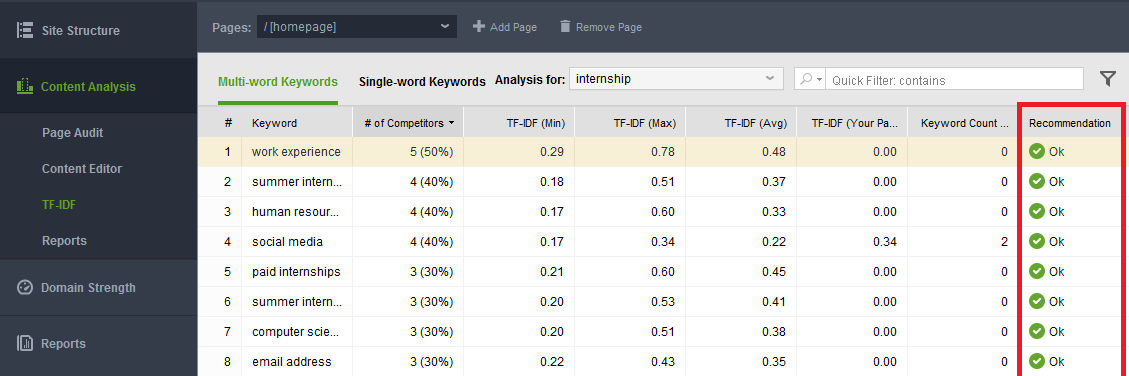

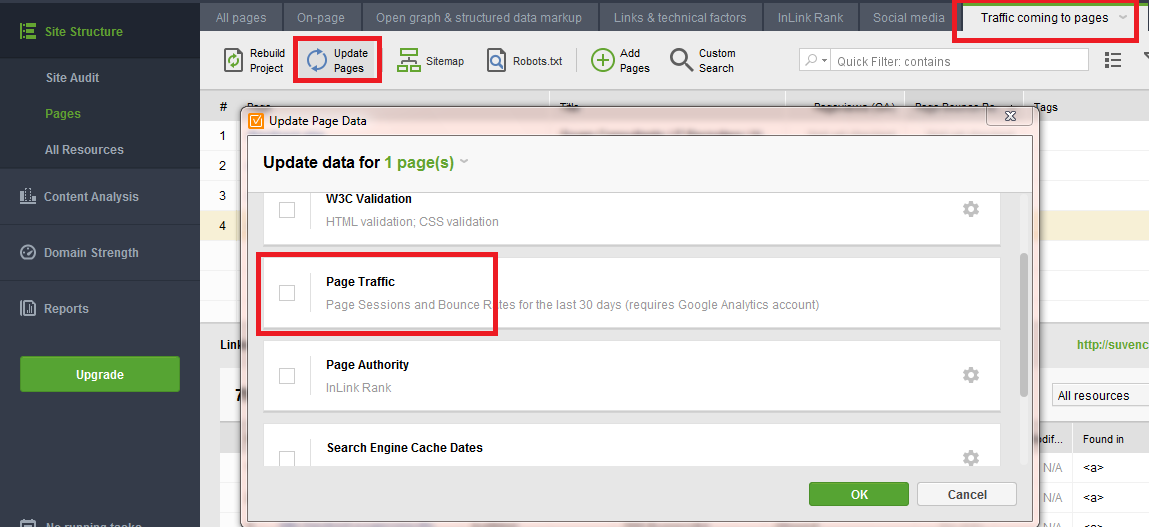
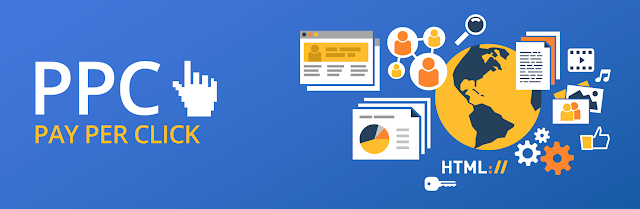


Nice content.
ReplyDeleteFor more SEO blogs , do visitbest seo company in india