Learn ABC of "A/B testing"
What is A/B Testing?
A/B Testing is one of the best way to compare two or more versions of an application or a web page.It enables you to determine which one of them performs better and can generate better conversion rates. You compare two web pages or applications by showing the two variants (let's call them A and B) to similar visitors at the same time. The one that gives a better conversion rate, wins!All websites on the web have a goal - a reason for them to exist
- eCommerce websites want visitors buying products
- SaaS web apps(Software as a service) want visitors signing up for a trial and converting to paid visitors
- News and media websites want readers to click on ads or sign up for paid subscriptions
Example
Let us assume that there is a web page and all the traffic is directed to this page. Now as a part of A/B Testing, you have made some minor changes like headlines, numbering, etc. on the same page and half of its traffic is directed to the modified version of this web page. Now you have version A and version B of the same web page and you can monitor the visitor’s actions using statistics and analysis to determine the version that yields a higher conversion rate.
A conversion rate is defined as the instance, when any visitor on your website performs a desired action. A/B Testing enables you to determine the best online marketing strategy for your business. Take a look at the following illustration. It shows that version A yields a conversion rate of 15% and version B yields a conversion rate of 22%.
Why Should You do A/B Test?
A/B testing allows you to make more out of your existing traffic. While the cost of acquiring paid traffic can be huge, the cost of increasing your conversions is minimal. To compare, a Small Business Plan whose cost is equivalent to 5 to 10 Google Adwords clicks. The Return On Investment of A/B testing can be massive, as even small changes on a landing page or website can result in significant increases in leads generated, sales and revenue. |
What Can You Test?
Almost anything on your website that affects visitor behavior can be A/B tested.
- Headlines
- Sub headlines
- Paragraph Text
- Testimonials
- Call to Action text
- Call to Action Button
- Links
- Images
- Content near the fold
- Social proof
- Media mentions
- Awards and badges
Advanced tests can include pricing structures, sales promotions, free trial lengths, navigation and UX experiences, free or paid delivery, and more.
A/B Testing Process
The correct way to run an A/B testing experiment is to follow a scientific process. It includes the following steps:Study your Website Data: Use a website analytics tool such as Google Analytics, and find the problem areas in your conversion funnel. For example, you can identify the pages with the highest bounce rate. Let's say, your homepage has an unusually high bounce rate.
Observe User Behavior: Utilize visitor behavior analysis tools such as Heatmaps, Visitor Recordings, Form Analysis and On-page Surveys, and find what is stopping the visitors from converting. For example, “The CTA button is not prominent on the home page."
Construct a Hypothesis: Per the insights from visitor behavior analysis tools, build a hypothesis aimed at increasing conversions. For example, “Increasing the size of the CTA button will make it more prominent and will increase conversions.”
Test your Hypothesis: Create a variation per your hypothesis, and A/B test it against the original page. For example, “A/B test your original home page against a version that has a larger CTA button.” Calculate the test duration with respect to the number of your monthly visitors, current conversion rate, and the expected change in the conversion rate.
Analyze Test Data and Draw Conclusions: Analyze the A/B test results, and see which variation delivered the highest conversions. If there is a clear winner among the variations, go ahead with its implementation. If the test remains inconclusive, go back to step number three and rework your hypothesis.
Report results to all concerned: Let others in Marketing, IT, and UI/UX know of the test results and the insights generated.
A/B Testing – Tools
There are various tools that can be used to generate hypothesis and to run the variations, these include:- Visual Website optimizer (VWO)
- Google Content Experiments
- Optimizely
A/B Testing – Google Analytics
Google Analytics has two options for analyzing the data −- Universal Analytics
- Classic Google Analytics
Integrating Optimizely with Google Universal Analytics
To integrate Optimizely in to Universal Google Analytics, first select the ON button on its side panel. Then you must have an available Custom to populate with Optimizely experiment data. Then the tracking code must be placed at the bottom of the head section of your pages. Google Analytics integration will not function properly unless the Optimizely snippet is above this Analytics snippet.
Configuration Steps
Optimizely uses Universal Google Analytics' "Custom Dimensions" to tag your visitors with the experiments and variations to which they've been added. Configuring Optimizely to begin sending this information to Universal Analytics requires four steps −
Step 1
Add the following JavaScript code to your site wherever the Universal Analytics code exists after the ga('create'...) function fires and before the Universal Analytics ga('send','pageview') function fires and the tracking call is made (see details in the next section) −
// Optimizely Universal Analytics Integration
window.optimizely = window.optimizely || [];
window.optimizely.push("activateUniversalAnalytics");
Step 2
In the Optimizely Editor, go to Options → Integrations then click on the Universal Analytics checkbox to enable the integration.
Step 3
Select the custom dimension you would like Optimizely to use. You have to ensure that the Custom Dimension should not be in use already by any other part of your site, or by another currently-running Optimizely experiment.
Step 4
Select a Custom Tracker if you are using a custom event tracker other than the default. This will change Optimizely's integration call to use the custom tracker rather than the default.
Creating a Custom Report using Google Analytics
First step is to log into your Universal Analytics account and click the Customization tab at the top. You should see a Custom Reports list.Next is to set up a Custom Report for each experiment that you have integrated Universal Analytics with.
- Click on the New Custom Report → Enter the report title and add the metric groups you wish to view in the report.
- To filter this report for only your Optimizely experiment, choose the Custom Dimension you set up previously as one of the Dimension Drilldowns.
- Add this dimension in the Filters section and use a Regex match on the experiment ID for the experiment you want to filter.
- Click on Save.





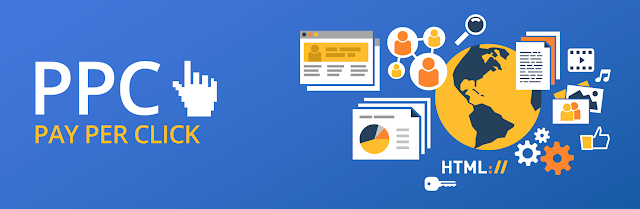


Comments
Post a Comment