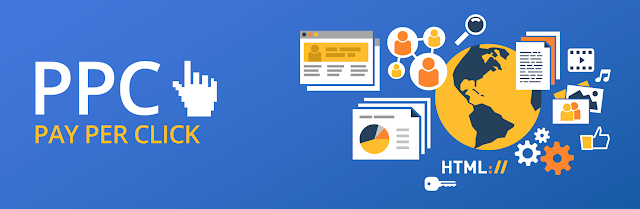Installing Adobe Photoshop

Photoshop is Adobe's photo editing, image creation and graphic design software.
The software provides many image editing features for raster (pixel-based) images as well as vector graphics. It uses a layer-based editing system that enables image creation and altering with multiple overlays that support transparency. Layers can also act as masks or filters, altering underlying colors. Shadows and other effects can be added to the layers. Photoshop actions include automation features to reduce the need for repetitive tasks. An option known as Photoshop CC (Creative Cloud) allows users to work on content from any computer.
Photoshop been the industry standard image manipulation program for so long that its name has become a verb: It is common parlance to say that an image has been “photoshopped” or even just “shopped." Shopped, in this context, is synonymous with edited, manipulated or faked -- often regardless of the software actually used.
Photoshop is used by photographers, graphic designers, video game artists, advertising and meme designers. The software is available for a monthly fee, at this writing between $9.99 and $49.99 depending on the user's requirements and options selected. Photoshop CC is compatible with Intel-based Mac computers and Windows PCs.
Installation
Method 1 : ( Downloading Online Installer for Adobe Photoshop CC )
Download Photoshop CC
Welcome to Photoshop CC! Whether you purchased a Complete, a Photography, or a Single-App plan, the process is the same. Simply download Photoshop from the adobe.com website and install it on your desktop.
Step 1 :
Go to the Creative Cloud apps catalog. Locate Photoshop, and click Download.
If you are not signed in, you will be asked to sign in with your Adobe ID and password. Follow the onscreen instructions.

If you are not signed in, you will be asked to sign in with your Adobe ID and password. Follow the onscreen instructions.

NOTE :
Your app begins to download.
At the same time, the Adobe Creative Cloud desktop app appears, and it will manage the rest of the installation process. Check your download progress in the status bar next to the app’s name.
Step 2 :
Find the Photoshop icon in the Apps panel and click Try.
After Installing to launch your new app, you can click Open to run the app.
After Installing to launch your new app, you can click Open to run the app.
You can also launch Photoshop as you normally launch any app on your computer. Photoshop is installed in the same location where your applications are normally installed, such as the Program Files folder (Windows) or the Applications folder (Mac OS).
Method 2 : ( Installing Photoshop using Offline Installer )
Step 1 :
Download offline installer from below link
Install Photoshop !
Step 2 :
After Downloading Open the Folder, double click on setup.exe.
Step 3 :
Click on Try ( Unless u have paid for License ).
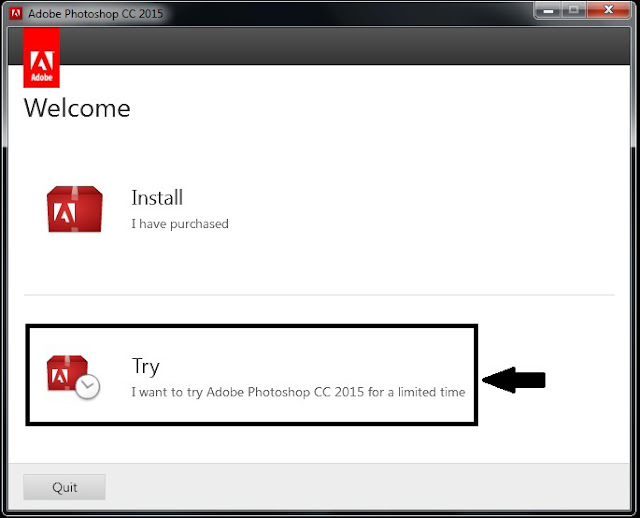
Step 4 :
Installation will ask you to Sign in to your Adobe Profile. Sign in if you have one. Else you can Turn off Internet and Skip this step.
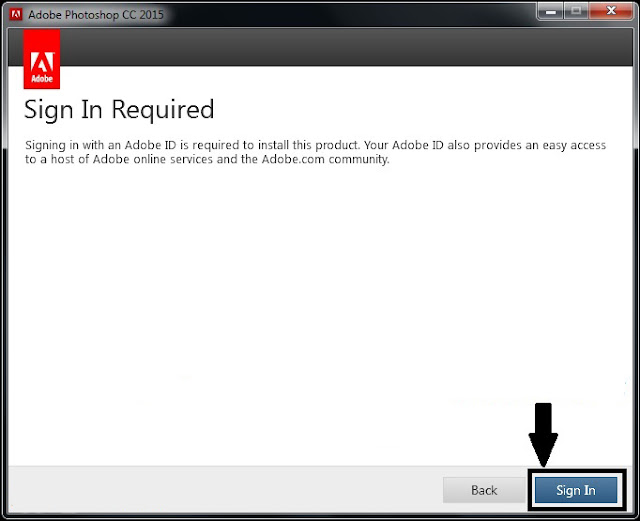
Step 5 :
Accept the License Agreement.
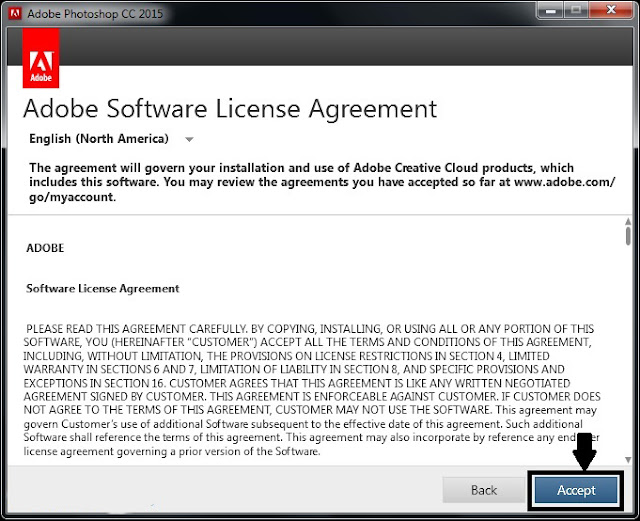
Step 6 :
Click Install.
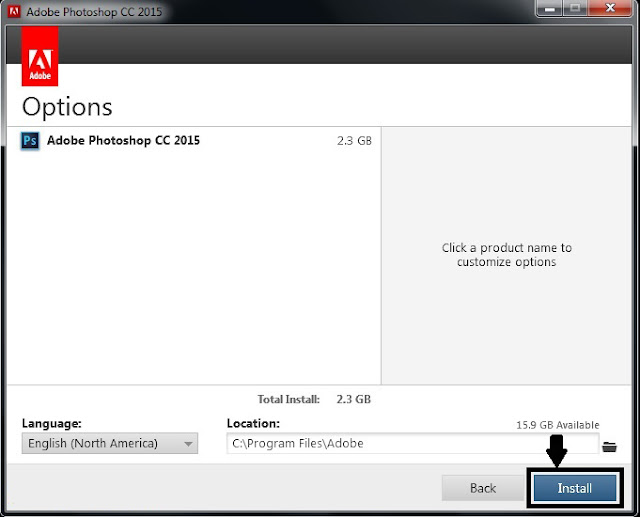
Step 7 :
After installation completes it will ask you to Launch Now.
Click and Launch the Program.
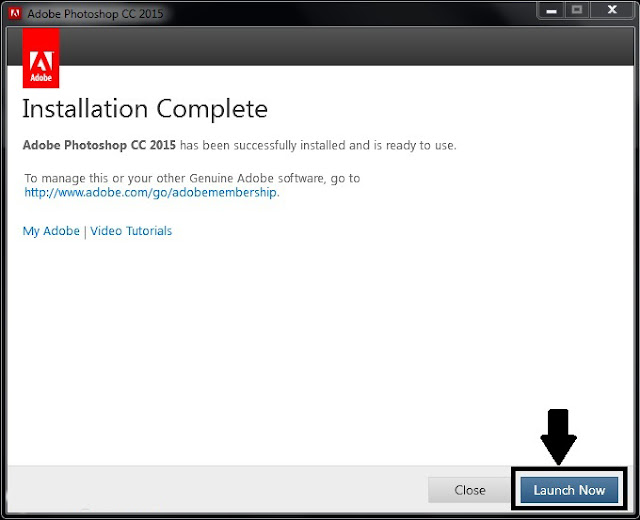
Step 8 :
Again Sign in for Adobe ID will be required
1. Sign In if u have an adobe ID
2. Else you can choose Sign In Later.
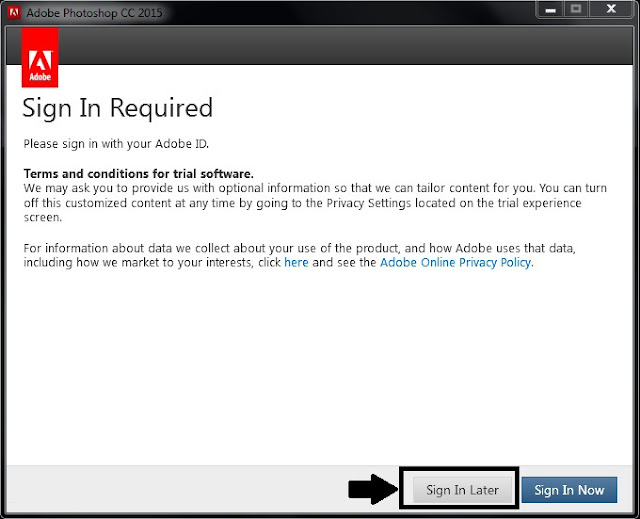
Step 10 :
Click on "License Now" if you have License Key OR on "Start Trial" if you dont have license key.
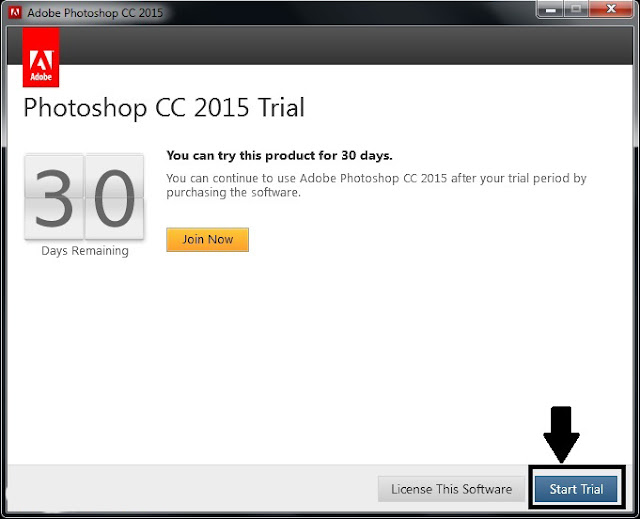
Installation will ask you to Sign in to your Adobe Profile. Sign in if you have one. Else you can Turn off Internet and Skip this step.
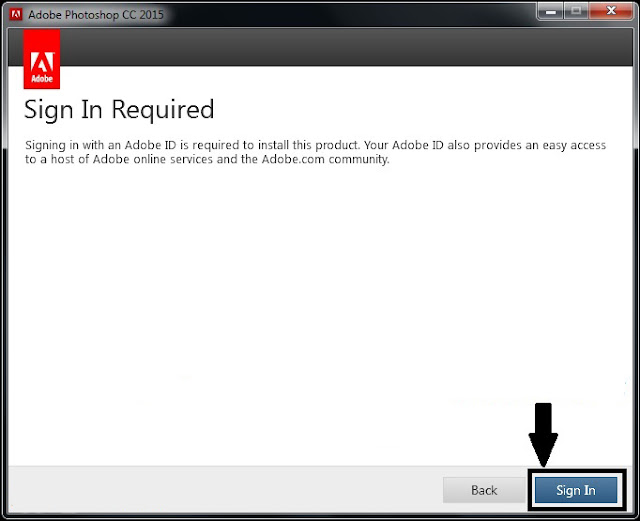
Step 5 :
Accept the License Agreement.
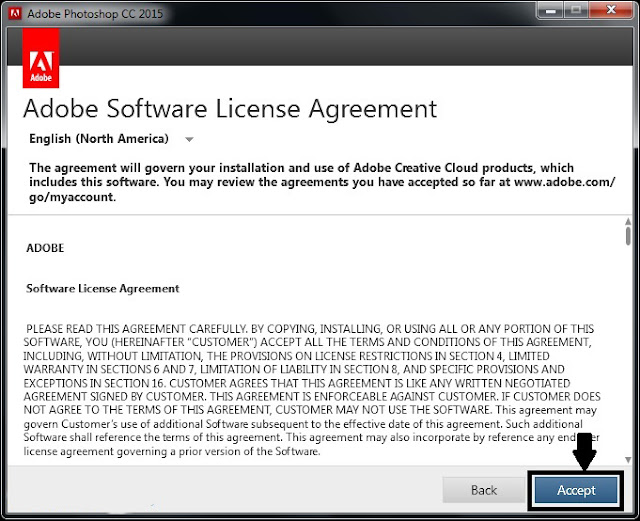
Step 6 :
Click Install.
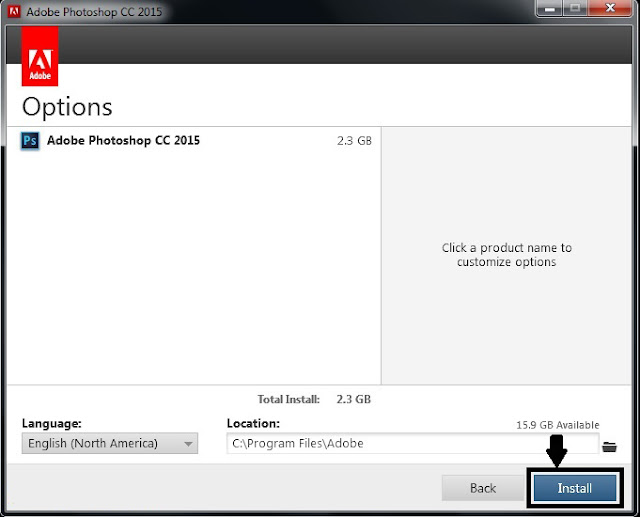
Step 7 :
After installation completes it will ask you to Launch Now.
Click and Launch the Program.
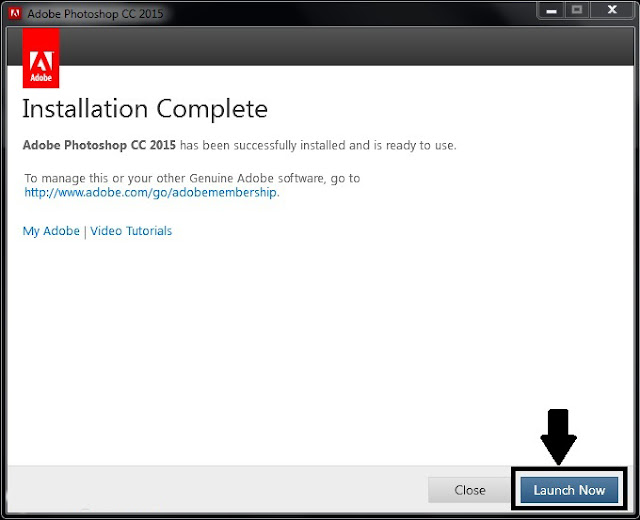
Step 8 :
Again Sign in for Adobe ID will be required
1. Sign In if u have an adobe ID
2. Else you can choose Sign In Later.
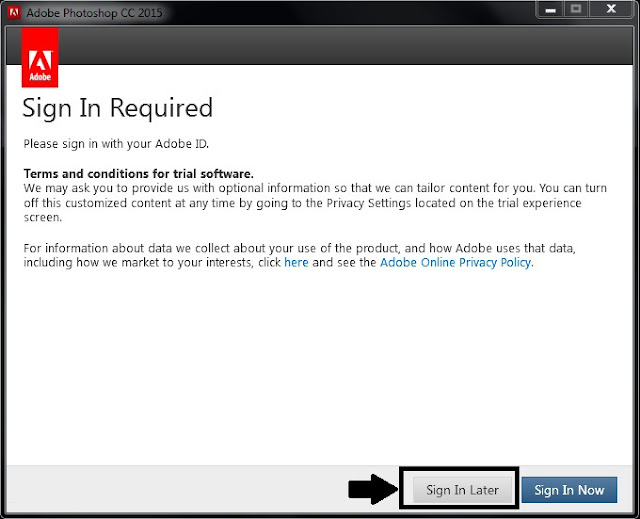
Step 10 :
Click on "License Now" if you have License Key OR on "Start Trial" if you dont have license key.
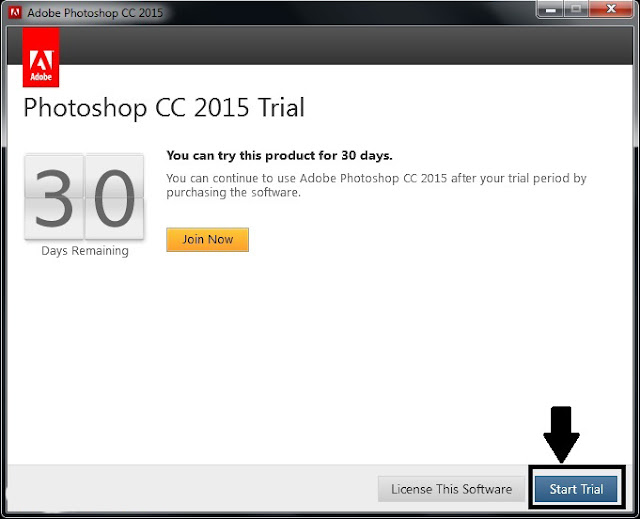
Note : Your Adobe Photoshop is Installed. You can start it from Program file in start menu.