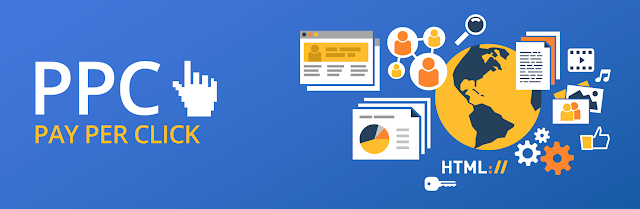Microsoft SQL Server Installation
1. ABOUT
Microsoft SQL Server is a Relational Database Management System (RDBMS) developed by Microsoft. It is a highly scalable product that can be run on anything from a single laptop, to a network of high-powered cloud servers, and anything in between.
Of course, by "anything", it still needs to satisfy the usual hardware and software requirements, but these requirements are reasonably modest, considering what SQL Server is capable of.
SQL Server is the 1 of the most-used database in the world. Well, according to Microsoft it is! But they could be right - it's certainly widely used.
SQL Server is the 1 of the most-used database in the world. Well, according to Microsoft it is! But they could be right - it's certainly widely used.
While it's core function is that of an RDBMS, SQL Server
has become much more than that. SQL Server 2014 includes built-in business
intelligence tools, as well as a range of analysis and reporting tools.
This is
on top of the database management tools such as database creation, backup,
replication, security, and more.
MS Sql Server provides different server type as per users requirement i.e Database Engine, Analysis service, Reporting service,Integration Service.
Database Engine :
SQL Server comes with a number of tools to help you with your database administration and programming tasks.
Some typical database administration and programming tasks could include:
Database Engine :
SQL Server comes with a number of tools to help you with your database administration and programming tasks.
Some typical database administration and programming tasks could include:
 |
| Fig 1 : MS SQL Server Architecture |
- Create & maintain databases
- Create & maintain tables
- Create & maintain other database objects such as stored procedures, views, etc
- Create & maintain and schedule data backups
- Replication (eg, create a copy of database.
- Create & maintain users, roles, etc
- Optimization tasks
2. Edition's
SQL Server 2014 comes in three principal editions and three specialized editions. The edition you choose will depend on your (or your organization's) requirements.
You could also download an trial evaluation copy of SQL Server 2014 for 180 days.
Principal Editions : Special Editions
2. Standard Edition 2. Web Edition
3. Business Intelligence Edition 3. Express Edition
3. Business Intelligence Edition 3. Express Edition
Download SQL Server Express Edition :
Versions
of Express Edition :
1. SQL Server Express
This is the core Express database server. Use
this if you need to accept remote connections or administer remotely and do not
need the tools or advanced services.
2. SQL Server Management Studio
Does not contain the SQL Server database,
only the tools to manage SQL Server instances, including LocalDB,
SQL Express, SQL Azure, etc. Use this if you already have the SQL Server
database and only need the management tools.
3. SQL Server Express with Tools
Contains the core SQL Server database along with the
tools to manage SQL Server instances including SQL Server Express, LocalDB,
and SQL Azure.
4. SQL Server Express LocalDB (MSI installer)
Lightweight version of SQL Server Express that has all
its programmability features yet it runs in user mode and has a fast,
zero-configuration installation. No management tools are included.
5. SQL Server Express with Advanced Services
Includes the database engine, Express Tools, Reporting
Services, Full Text Search, management tools, and all the components of SQL
Server Express.
3. Installation
SQL Server supports two types of installation −
- Standalone
- Cluster based
Checks
- Check if your account is in admin group to run setup.exe file.
- Software location.
Requirements
- Which version, edition, SP and hotfix if any.
- Service accounts for database engine, agent, SSAS, SSIS, SSRS, if any.
- Named instance name if any.
- Location for binaries, system, user databases.
- Authentication mode.
- Collation setting.
- List of features.
Pre-requisites
- Setup support files.
- .net framework 4.0.
- SQL Server native client.
- Windows installer 4.5/later version.
- Windows PowerShell 2.0.
Install
Step 1 : Double click on the installation file (SQLEXPRWT_x64_ENU & SQLManagementStudio_x64_ENU.exe
)
Step 2 : 1.When prompted to Choose Directory for Extracted Files, click OK to use the default directory, or click Browse... and select a different directory:
Step 3 :You will be asked to perform a new stand-alone installation, click New SQL Server standalone installation or add features to an existing installation:
Step 4 : Accept the licence terms and click Next:
Step 5: At the Feature Selection screen, select or deselect the features you'd like to include or exclude
Step 6 : Specify the instance path (or leave it at the default) and click Next:
Step 7 : On the Server configuration screen, you can specify user accounts and startup type, or simply leave it at the default configuration
Step 8 : Once complete, you may be asked to restart your computer. Click OK and restart the computer.
 |
| Fig 2 : Install Window |
Step 9 : Select SQL Server feature installation option and click Next.
Step 10 : Select Database engine services checkbox and click Next.
Step 11 : Click Next on the above screen and the following screen appears.
Step 12 : Make sure the correct collation selection is checked in previous step and click Next.
Step 13 : Make sure authentication mode selection and administrators are checked and click Data Directories.
Step 14 : Click Next on the above screen.
Step 15 : Make sure to check the above selection correctly and click Install.